If you want to add a comment or a note to the receipt when ordering, e.g. a customer number or a special request when ordering, you can do this immediately - right when you place the order or in the shopping cart.
While you are booking
- Long tap on an item in the item-overview.
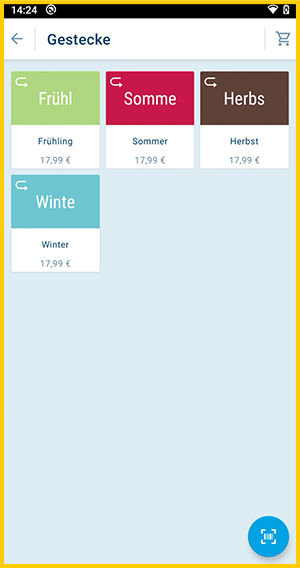
- Then tap on "Add a comment on the item..." and enter the comment or your note.
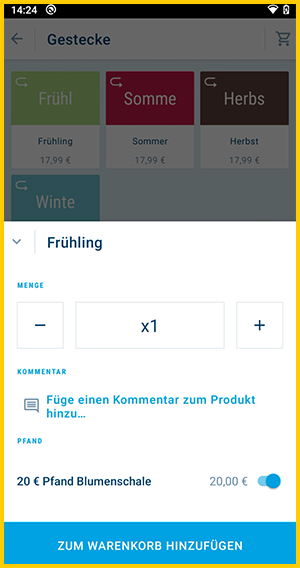
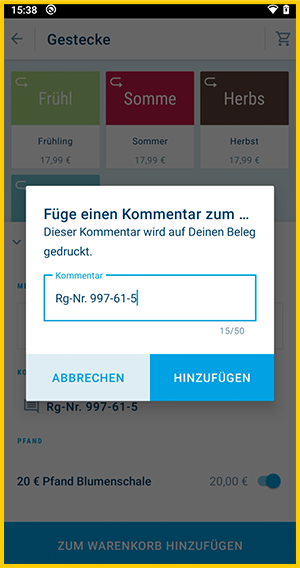
-
Your comment or note will be printed on the invoice below the item:

This also works for free-price items! With a long tap after entering the price you can determine the number and add a note.
In the shopping cart
-
Book one or more items by tapping.
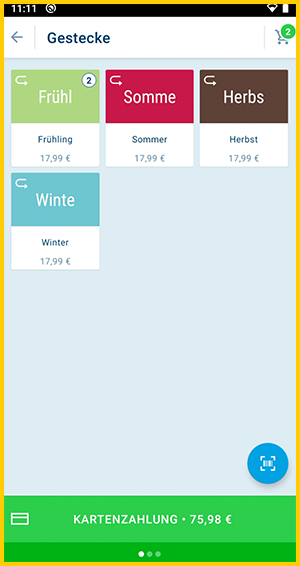
- Tap on the shopping cart in the top right corner.
- Tap the item you want to add the note to.
-
Then tap on "Add a comment on the item..." and enter the comment or your note.
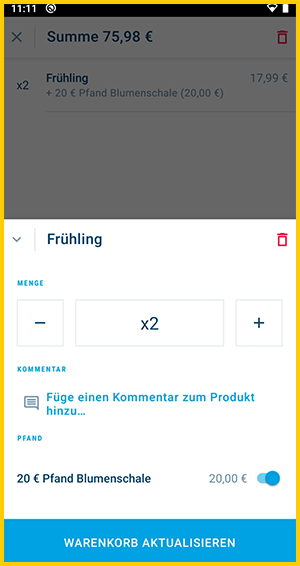
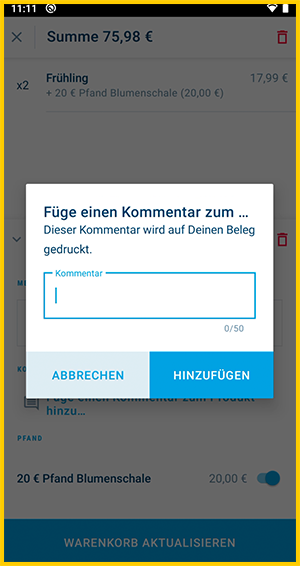
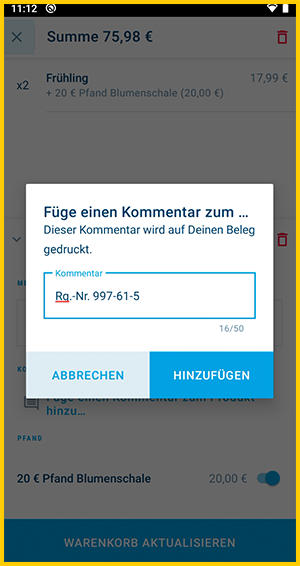
-
Your comment or note will be printed on the invoice below the item:
