Before you can use the card payment option with your orderbird MINI, you have to fill in the agreement with our partner Worldline. After you have registered and logged in to the orderbird MINI, you will receive an email with a link. Click on it to get to the online form and enter the following information.
The most important things at a glance:
Attachments
Attach the following documents to the end of the form:
- Proof of bank details with bank, account holder, IBAN and date not older than two months
- Excerpt from the trade register
- Share registry listing all the share holders including their percentages
The application has thirteen points - looks a lot, but it's faster than expected! First you get a short overview of what you will specify:
- Your company data
- The industry or type of company
- Contact information
- Ownership of the company
- Approximate turnover
- Settings & previous acquiring partner
- Bank details
- Sales location
- Further information (optional)
- Signatory
- Politically exposed person
- Attachments
- Digital signature
1.1 Your company data
Enter here the trade register number of the company that will make the card payments. Entering the data should automatically display the company data. Otherwise see step 1b.
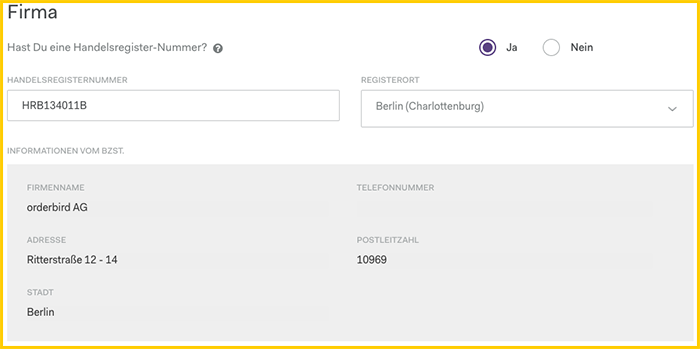
- “Handelsregisternummer” → trade register number, please enter without space
- “Registerort” → location of registration
1.2
If the company data is not automatically displayed by entering the trade register number and the register location, it must be entered manually. For this, click in the checkbox "Please enter the company information manually".
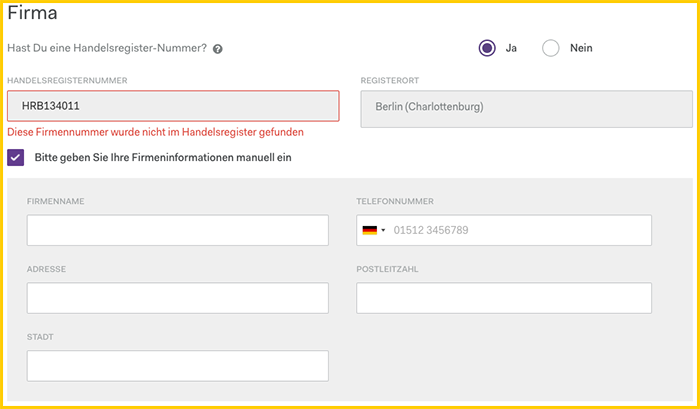
"Company name" → as entered in the trade register
"Telephone number" of the company
"Address" → as entered in the trade register, note: the head quarters may differ from the place of sale
2. Company type
Select the appropriate company type from the "Industry/Company type" list. In the field "Business description" you can enter additional information about your company.
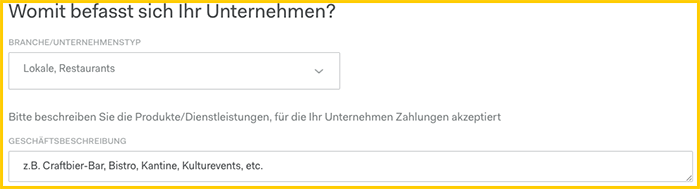
3. Contact information
If your contact information is not automatically filled in under "Contact", please provide your full name as well as a phone number and email where you can best be reached.
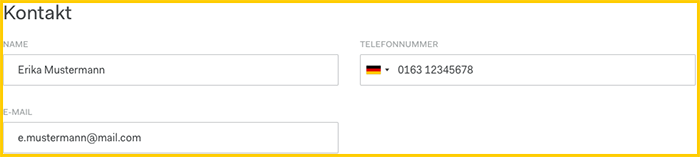
Please note: you will use this email address to log in to the Worldline billing portal (reports.bambora.com) after the activation!
4.1 Ownership
If there is at least one person who owns more than 25% (at least 25.00001%) company shares, keep the setting "One or more owners own...." and enter the person's data here. Otherwise see step 4b/c.
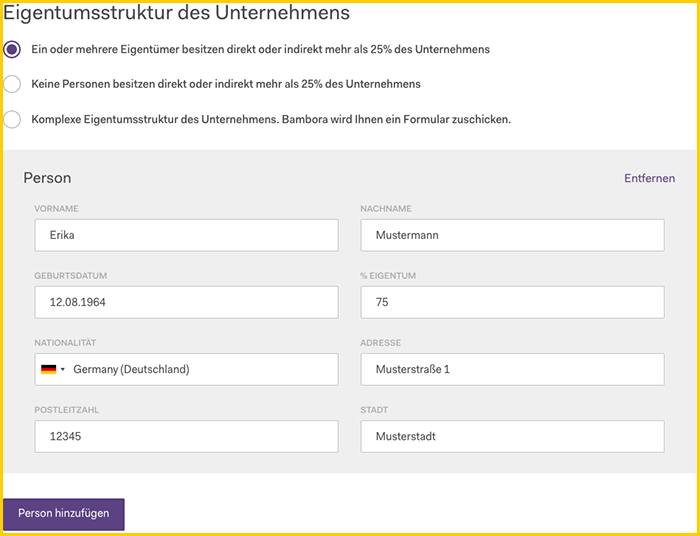
- “Vor-/Nachname” → full name as given in the ID
- “Geburtsdatum” → date of birth of the owner
- “% Eigentum” → percentage share in the company
- “Nationalität” according to ID
- “Adresse” → private address as given in the ID,
Please note: if you moved recently and the new address is not shown in the registration document or ID we will need confirmation via a utility bill
If there is another person with min. 25 % ownership, please click on the button "Add person" and enter their data as well.
4.2
If there is no person who owns more than 25 % (at least 25.00001%) of company shares, change the setting to "No person owns directly or indirectly..." and enter the data for an "Alternative beneficial owner", e.g. the director.
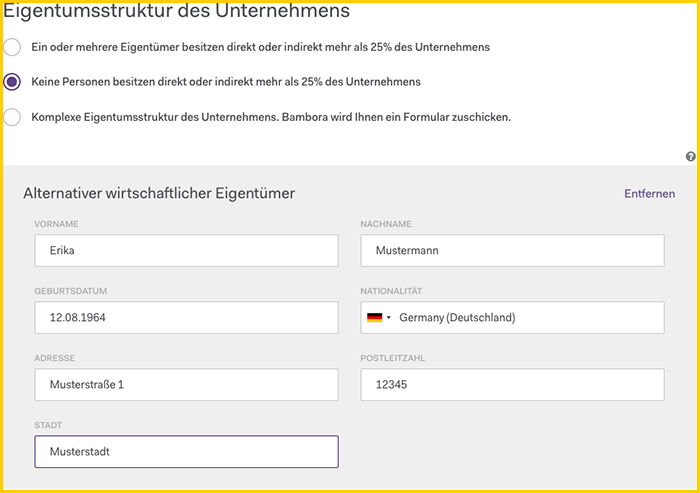
- “Vor-/Nachname” → full name as given in the ID
- “Geburtsdatum” → date of birth of the owner
- “Nationalität” according to ID
- “Adresse” → private address as given in the ID, please note: if you moved recently and the new address is not shown in the registration document or ID we will need confirmation via a utility bill
4.3 Ownership and Control Structure
If another company owns more than 25% of the company (e.g. a GmbH, AG, KG, etc...) select "Yes" for "Ownership and control structure" and enter the data of the company / companies in the fields below. Otherwise, leave "No" selected and continue.

5. Approximate turnover
The revenue data is mandatory for Worldline to comply with the requirements of the Anti-Money Laundering Act. These data are pure estimations and do not have to be 100% correct.

If you offer vouchers, click on the checkbox "The company is selling vouchers" and enter:
- "Umsatzanteil" → percentage of your total revenue from voucher sales.
- "Gültigkeitsdauer" → how long is the voucher valid
6. Settings & previous acquiring partner
If the "Settings" are not filled in automatically, please enter the following data:
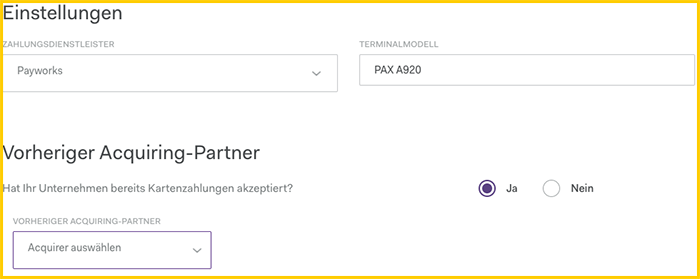
- “Zahlungsdienstleister” → Payworks
- “Terminalmodell” → PAX A920 (this is the terminal name of orderbird MINI)
"Vorheriger Acquiring-Partner": If you have accepted card payments before, please click on "Yes/Ja" and specify the previous acquiring partner. Otherwise, continue with "No/Nein".
7. Bank details
In "Account for payment purposes" you enter your business account. The "Account holder name" has to be the official company name, i.e. the sole proprietor or the GbR. "SWIFT/BIC" and "Bank" will be filled in automatically when you enter the IBAN. If the IBAN is not correct, it will be deleted from the field.
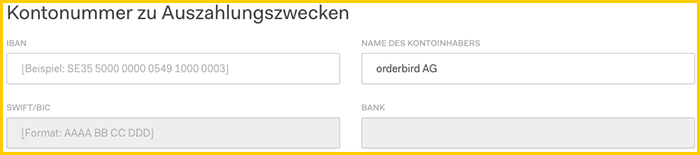
8. Sales location
Here you give information on the sales location.
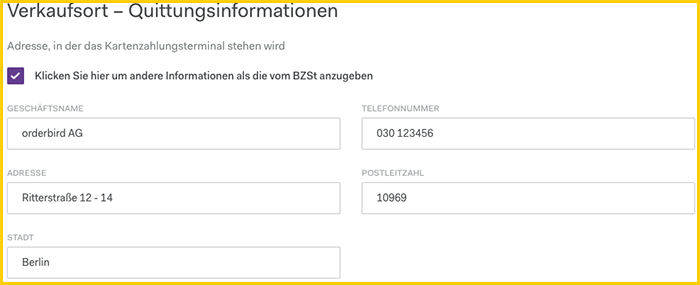
- “Geschäftsname” → the name of your shop that will be shown to your customer when the payment is booked from their bank account
- “Telefonnummer” → phone number
- “Adresse” → address of the sales location can differ from the company's headquarters.
9. Further information (optional)
Use this field for additional information if necessary, e.g. if you want to receive the payments weekly instead of daily, etc. Otherwise you can leave this field blank.
10. Signatory
"Signatory" means the person registered in the Commercial Register, e.g. the director.
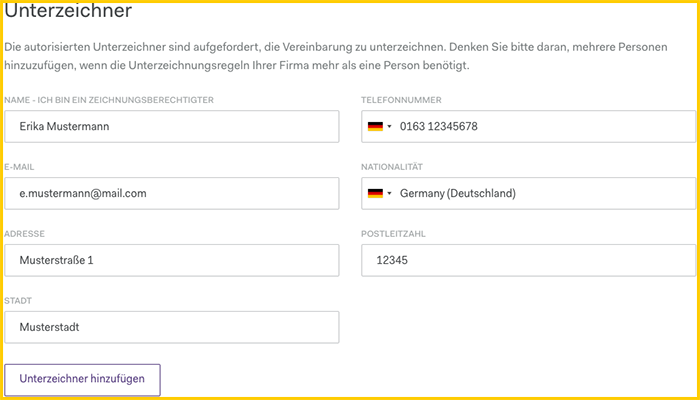
- “Name” → full Name as shown on the ID
- “Telefonnummer” → phone number
- “E-Mail” → to this email you will receive the email for the signature and the activation information
- “Nationalität” according to ID
- “Adresse” according to ID, please note: if you moved recently and the new address is not shown in the registration document or ID we will need confirmation via a utility bill
If more than one signer is needed, you can add more people by clicking on the "Add signer" button.
11. Politically exposed person
Is one of the holders a member of parliament/politician at federal and/or state level, or does he/she have business relations with such a person? If yes, the person must fill out an additional form. Select "Yes" for the appropriate option and download the form as a PDF. Otherwise, select "No" and continue.
12. Attachments
Now please upload a bank statement, e.g. a screenshot from your online banking with company name, IBAN and bank name, not older than 2 months.
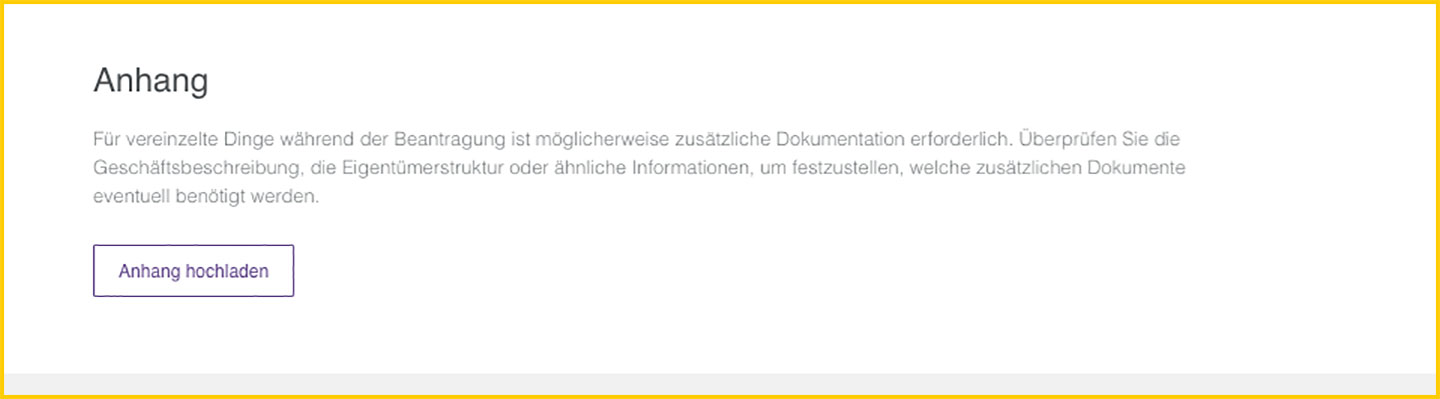
Or you can send the data to us via request, and we will gladly forward the documents to Worldline.
13. Digital signature & further documents
Great - you have now given all necessary information. Now click on "Sign digitally" at the end of the application form. This will send an email with a link to all signers, and you will be redirected to the next page.
Click here for instructions for the signature: Application for card payment: Digital signature