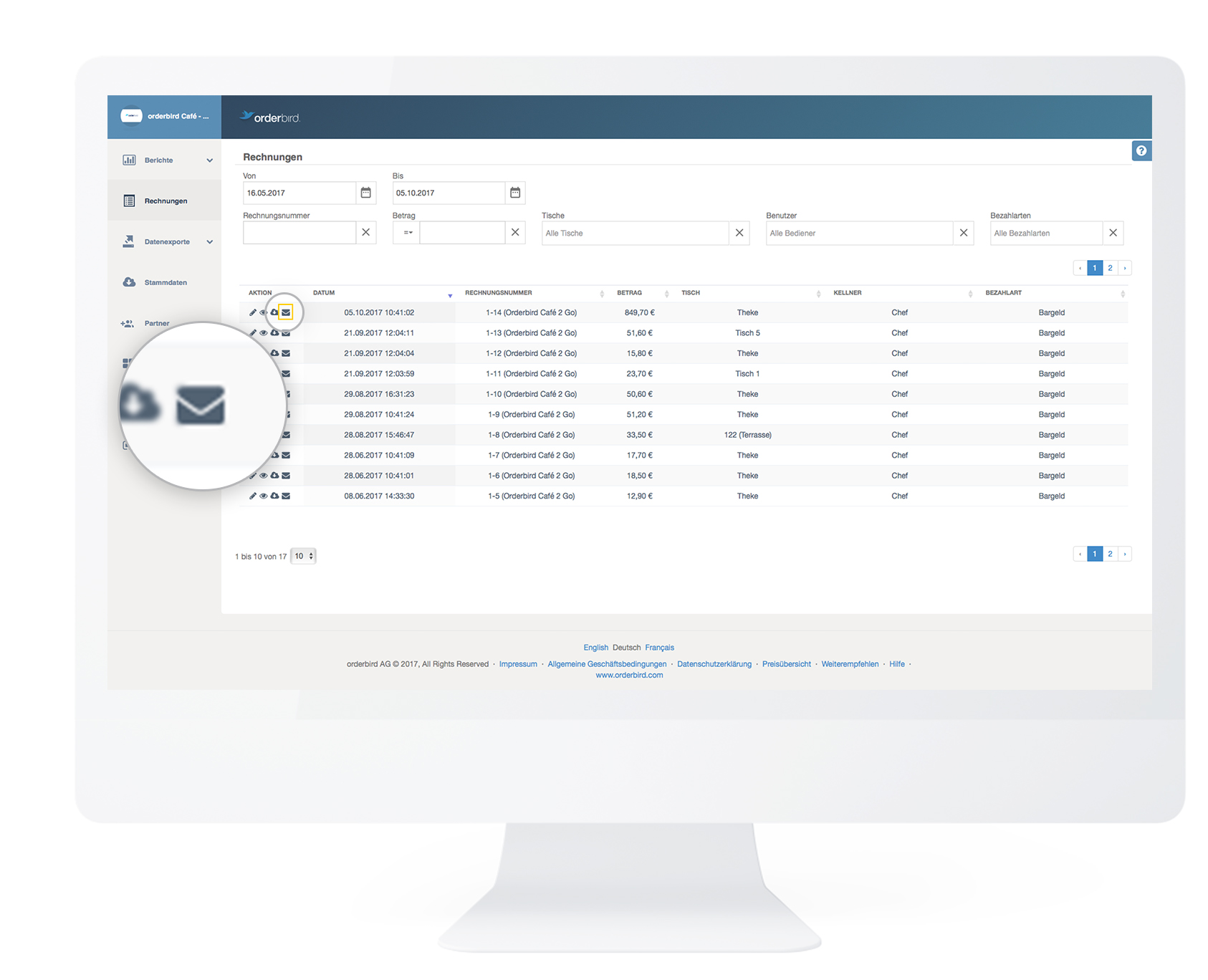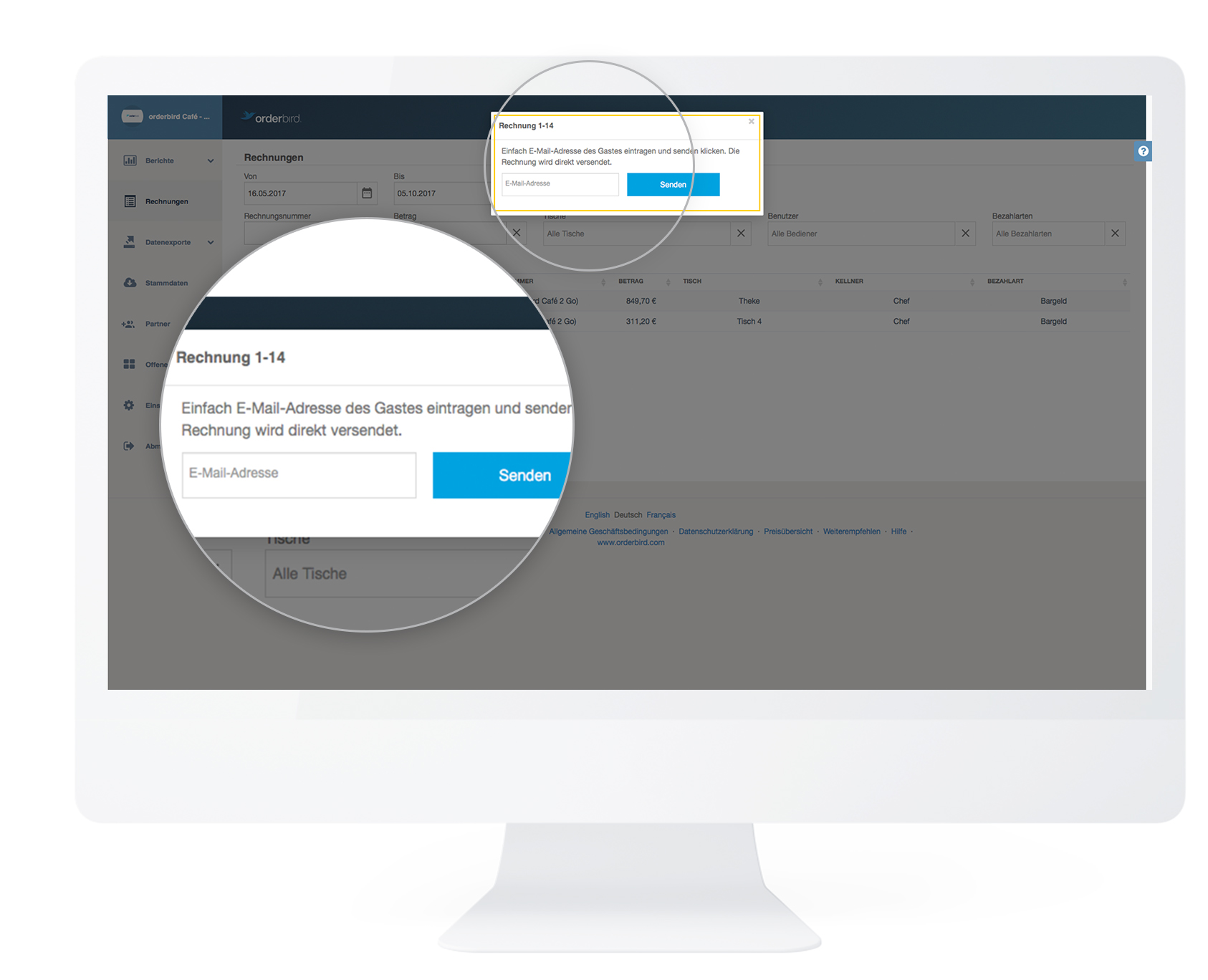Your customer would like to receive their receipt digitally by email? No problem! Whether immediately after payment or later on, you can easily send the receipt by email. Alternatively, your customer can scan a QR code directly after payment to receive the receipt. Learn how it works here: eReceipt
Via Your MINI
Please note that sending receipts by email via your MINI is not possible when quick checkout (selecting the payment method by swiping) is activated. You activate email delivery on the Calculate screen, which is skipped when using quick checkout .
- Add the desired products to the shopping cart.
- Tap [Calculate] at the bottom.
- You will now see a button labeled [@ Invoice] in the middle of the screen. Tap it so that it turns blue.
- Then select the payment method.
- Enter your customer’s email address and confirm. The payment will then be processed, and once it is successful, the receipt will be sent to your customer by email.
Good to Know
The email address is used solely for the one-time delivery of the receipt and is then deleted. Your customers’ email addresses are no longer visible after the receipt has been sent!
Customize your email invoices by editing the invoice form in MY orderbird.
Via Your Invoice Archive in MY orderbird
- Go to MY orderbird > [Receipts].
- Click the small envelope icon at the beginning of the corresponding row.
- Then enter the email address of the person to whom the receipt should be sent. They will receive it by email as a PDF attachment.