Welcome!
Thank you for purchasing orderbird MINI and welcome to the world of orderbird!
Before you dive into business, let's set up your new orderbird MINI, so it can support you in your everyday work. In just six steps, you'll achieve great happiness and become the Master of MINI! So grab a drink, get your laptop, turn on your orderbird MINI and quickly rock through these six steps...
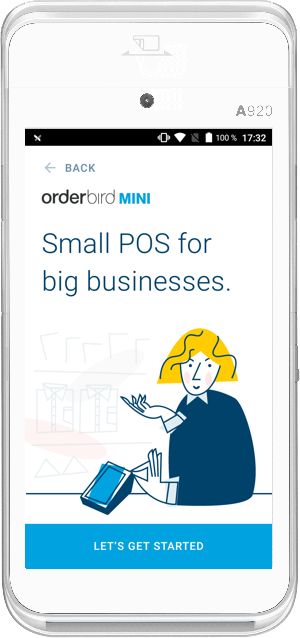
Important note
The following steps are mandatory for you to meet all legal requirements and for us to be able to provide you with a working license. Therefore, please complete all five steps!
Step 1 - Set up your MY orderbird account and activate the online TSE in one step!
Step 2 - Activate your card payments with Worldline
Step 3 - First Login on your orderbird MINI
Step 4 - Add your item list: Folders and items
Step 5 - Activate your license and start testing!
Working with orderbird MINI
You have successfully completed the six steps and have finished setting up your orderbird MINI. After trying it out for the first time, there are still a few questions left, like:
- What do I do if a customer wants to return an item?
- How do I create a new item again?
- How do I get an item out of the shopping cart if I made a mistake?
You can find answers to these and more questions in the section Working.
Analyze your revenue in MY orderbird
You want to know what your top-selling items are, or which day of the week had the highest revenue? Then take a look at MY orderbird. In addition to your sales analysis, you can also export monthly reports for your accounting, send invoices by e-mail, and much more. Find out how to do this in the section Analyzing.
Any questions left?
You can chat with us from 09:30-17:30 o'clock during weekdays on MY orderbird or directly from your orderbird MINI. You can also write us your questions! We are happy to help you with your concerns.