Assign DATEV accounts for the different payment types on MY orderbird so that you or your tax advisor can evaluate your sales separately by payment type.
Please note: Changes to DATEV account numbers will not be effective until September 1, 2021, for a clean change in reporting at the beginning of the month.
- Go to MY orderbird > Masterdata > Payment types. Here you can assign each payment type its own DATEV account number and thus evaluate your sales separately by payment type.
- Click on the pencil to the far right of the payment type for which you want to store a DATEV account.
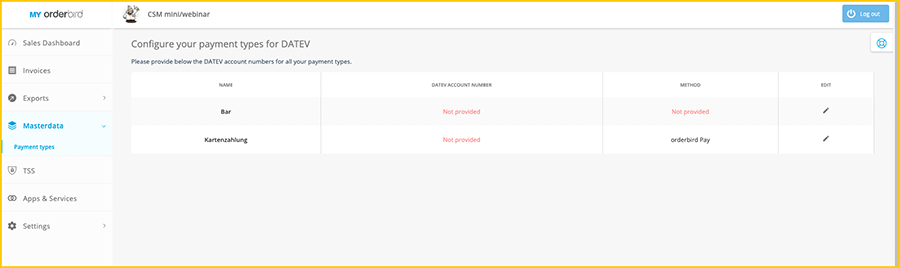
- Here you can enter the DATEV account number.
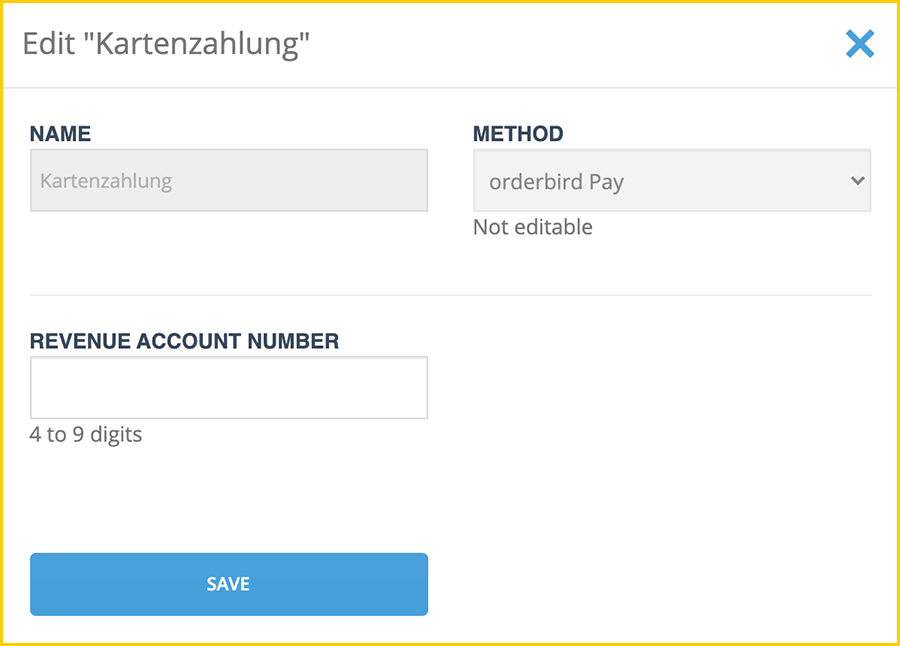
- Set the DATEV account number for each individual payment type. Your tax advisor can tell you which account numbers are the right ones for you.
Continue with step 4! You can find it either on the left in the navigation or, if you're on your tablet or smartphone, simply click on “Articles in this section" at the top. Then you will see an overview of the next steps.