Book a deposit on its own
As your deposit is a separate item, you can of course add it to the shopping cart manually. You can recognize deposit items by the fact that the order icon shows an arrow. Just tap on the deposit and select “Deposit” to add it to the shopping cart.
Of course, you want to go the easy way and not add the deposit manually for each drink. To do this, you have applied the deposit to the corresponding items (Add a deposit and charge it during sale) and can use the method described below.
Charge an applied deposit
- Tap on the item that was applied to a deposit. The deposit will be automatically added as well.

- If you need to de-select the added deposit simply long tap on the item in the cart or on the ordering screen and remove the deposit from the item:
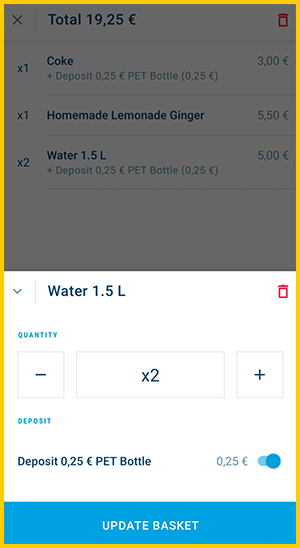
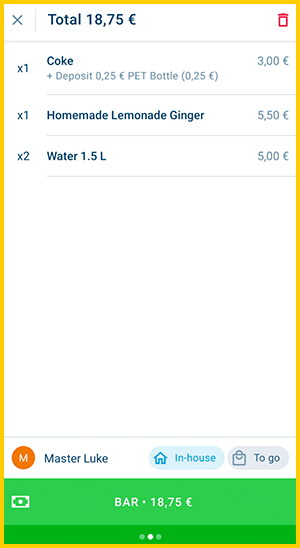
This is how the deposit will be displayed on the receipt:
| With 19 % VAT | With 0 % VAT |
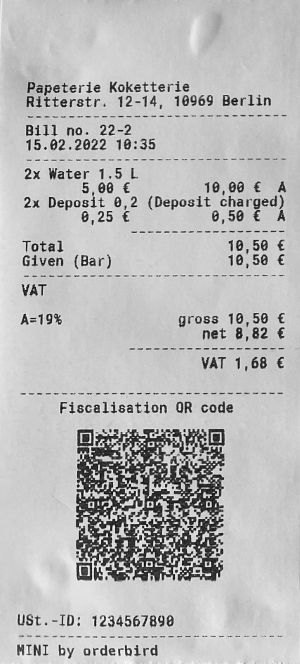 |
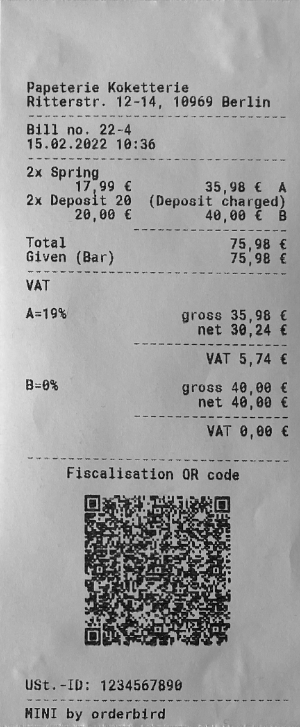 |